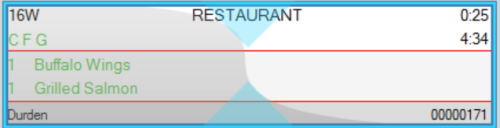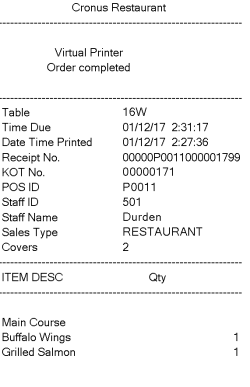You can set up expeditor bump printing if you want the KOTs to be printed at the same time they are bumped from the Expeditor display station in KDS. The expeditor bump printing must be set up using External Printer.
In this example the setup is for Restaurant S0005 and Terminal P0011.
- Create a POS printer (find Printers). (Example: POSPRINTER)
- Create an External Printer (find External Printers). (Example: EXPOPRINT)
- Fill out the POS Printer ID field with the POS printer you created (Example: POSPRINTER).
- Go to KDS Display Station List (find Display Stations).
- Create a new station that functions as the printing station for the expeditor. It can be a Windows Printer or an OPOS Printer. (Example: EXPOBUMP)
- Fill out the External Printer ID with the external printer you created (Example: EXPOPRINT).
- Select the Expeditor display station. The fields Expeditor Bump Station ID and Expeditor Bump Terminal No. become available.
- Select the new printer station in the Expeditor Bump Stations ID (Example: EXPOBUMP).
- Select a POS terminal in the Expeditor Bump Terminal No. field (the program uses this to find the correct hardware and functionality profiles when printing).
When the whole KOT is bumped from the Expeditor display station, the NAS that is running to process the KDS activities on KOTs prints the KOT on the expeditor bump printer.